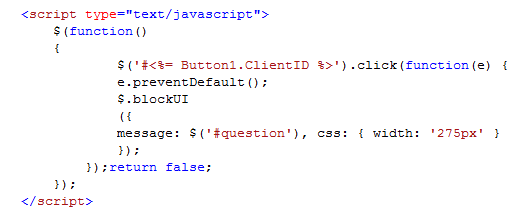Nick Soan
Friday, 18 July 2014
Thursday, 8 March 2012
SQL Conditional filter with DropDownList
The following can be used to filter a parameterised SQL query using a drop down list to provide the parameter, or if left blank, will return all results. To keep this quick, im not returning/binding the data to a grid etc...
There are 3 parts required:
DataTextField="BKCountryName" DataValueField="BKCountryName" Width="150px"
AutoPostBack="True" AppendDataBoundItems="true">
<asp:ListItem Text="" Value="" />
</asp:DropDownList>
SQLDataSource
The DataSource is a standard SQLDataSource that is connecting through to my Test Database and wil try and execute a stored Procedure called "usp_ReturnTestData". this proc takes an arguement "Country", which is being provided by the DropDownList.
There are two key things with the DataSource:
<asp:SqlDataSource ID="SqlDataSource1" runat="server" ConnectionString="<%$ ConnectionStrings:cnTestDatabase %>" SelectCommand="usp_ReturnTestData" SelectCommandType="StoredProcedure" CancelSelectOnNullParameter="false">
SQL Query
The final part is the SQL Query. In a normal SQL query where we want to return only the value specified in the parameter we could use :
But in this example, we want to be able to bring back all records if a country is not specified. To do this, we can use the SQL ISNULL() method to evaluate the parameter.
SELECT * FROM Products
WHERE Country = ISNULL(@Country,Country)
The ISNULL function will check to see if the parameter pass is null and if so, return all rows and if if is not, it will filter by the value.
There are 3 parts required:
- A DropDownList
- SQLDataSource
- SQLQuery/Stored Procedure
DropDownList
This DropDownList will be populated from a list of Countries provided by a SQL table and will be used to filter the results set
The important things to note for the DropDown are:
AppendDataBoundItems="true" - Lets you append additional items into a SQL result set
<asp:ListItem Text="" Value="" /> = Creates a blank row at the top of the databound results set
<asp:DropDownList ID="ddlCountryList" runat="server" DataSourceID="dsCountryList"
The important things to note for the DropDown are:
AppendDataBoundItems="true" - Lets you append additional items into a SQL result set
<asp:ListItem Text="" Value="" /> = Creates a blank row at the top of the databound results set
<asp:DropDownList ID="ddlCountryList" runat="server" DataSourceID="dsCountryList"
DataTextField="BKCountryName" DataValueField="BKCountryName" Width="150px"
AutoPostBack="True" AppendDataBoundItems="true">
<asp:ListItem Text="" Value="" />
</asp:DropDownList>
SQLDataSource
The DataSource is a standard SQLDataSource that is connecting through to my Test Database and wil try and execute a stored Procedure called "usp_ReturnTestData". this proc takes an arguement "Country", which is being provided by the DropDownList.
There are two key things with the DataSource:
- The property ConvertEmptyStringToNull="true". This ensures that the empty value that were passing from the DropDown will reach the database as a NULL value, and not an empty string.
- The propery CancelSelectOnNullParameter="false". This will make sure the SQLDatasource doesnt stop as soon as it finds a null value as the parameter
<asp:SqlDataSource ID="SqlDataSource1" runat="server" ConnectionString="<%$ ConnectionStrings:cnTestDatabase %>" SelectCommand="usp_ReturnTestData" SelectCommandType="StoredProcedure" CancelSelectOnNullParameter="false">
<SelectParameters>
<asp:ControlParameter ControlID="ddlCountryList" Name="Country" PropertyName="SelectedValue"
ConvertEmptyStringToNull="true" Type="String" />
</SelectParameters>
</asp:SqlDataSource>
The final part is the SQL Query. In a normal SQL query where we want to return only the value specified in the parameter we could use :
SELECT * FROM Products
WHERE Country = @Country
SELECT * FROM Products
WHERE Country = ISNULL(@Country,Country)
Tuesday, 3 January 2012
DevExpress AspxGridview - Disable/Hide edit button based on column values
The following will allow the disabling/hiding of an edit button on an AspxGridview based on the value in one of the fields. In this snippet, it checks to see if the rowValue value is populated and if so, it will disable editing
Protected Sub GridSigners_CommandButtonInitialize(sender As Object, e As DevExpress.Web.ASPxGridView.ASPxGridViewCommandButtonEventArgs) Handles GridSigners.CommandButtonInitialize
If e.Button.ButtonType = DevExpress.Web.ASPxGridView.ColumnCommandButtonType.Edit Then
Dim rowValue As Object = DirectCast(sender, ASPxGridView).GetRowValues(e.VisibleIndex, "columnName")
If (rowValue Is DBNull.Value) Then e.Visible = True Else e.Visible = False End If End If
Wednesday, 30 November 2011
Show/Hide Divs on Checkbox check in jQuery
This small example shows how you can show/hide content contained in a DIV dependent on the 'checked' property of an asp CheckBox control.
jQuery
<script type="text/javascript"> $(document).ready(function () { var chkControl = document.getElementById('<%= chkBox.ClientID %>'); //Hide div as default $("#pnlContent").css("display", "none"); // Handles checkbox 'click' event $(chkControl).click(function () { if ($(chkControl).is(":checked")) { $("#pnlContent").show("slow"); } else { $("#pnlContent").hide("slow"); } }); }); </script>
asp.net
<asp:CheckBox ID="chkBox" runat="server" Text="Check Me" /> <div id="pnlContent"> <p>Content appears as if by magic!</p> </div>I've found this really useful for building forms where certain fields need to be shown or hidden if a criteria hasn't been met. This is also achievable from the server side where we could create a control that would contain the content, but it would require a postback to the server. This solution is very simple, lightweight and the jQuery animation gives makes it that much more professional looking, rather than forcing the user into a screen refresh and playing spot the difference when something had been added or removed.Ive added some basic CSS to make the content easier to see for this example
Friday, 17 December 2010
JQuery - BlockUI & asp:Button controls
Using the BlockUI Jquery library to create a Yes/No prompt on the click event of an asp:Button control
* There were problems copying/pasting the jQuery function into here - So I had to screenshot for now
* There were problems copying/pasting the jQuery function into here - So I had to screenshot for now
<div><asp:Button ID="Button1" runat="server" OnClick="Button1_Click" Text="Button" /></div>
<div id="question" style="display:none; cursor: default"> <h1>Would you like to contine?.</h1> <input type="button" id="yes" value="Yes" /> <input type="button" id="no" value="No" /> </div>
<div id="question" style="display:none; cursor: default"> <h1>Would you like to contine?.</h1> <input type="button" id="yes" value="Yes" /> <input type="button" id="no" value="No" /> </div>
Thursday, 2 December 2010
SSIS Web Service Task, Variables and Setting up the SQL Agent
One of the things i've found the most difficult to find any sort of good help on, is SSIS.
I intend to write up a few of the important things that ive found and that are not necessarily clear in any official Microsoft atricles or KBs.
I'll start off with one of the things that took me the longest to find - If you have an SSIS package, that contains a Web Service Task that expects parameters, how do you pass parameters to it in SSMS?
SQL Server Agent
Setting the Parameters/Variables to pass to the Web Service

In the Set Values tab in the Job Step Properties of the package, you can set the value of the package variables, which will be used to be passed as the parameters into the Web Service. In property path, add :
I intend to write up a few of the important things that ive found and that are not necessarily clear in any official Microsoft atricles or KBs.
I'll start off with one of the things that took me the longest to find - If you have an SSIS package, that contains a Web Service Task that expects parameters, how do you pass parameters to it in SSMS?
SQL Server Agent
Setting the Parameters/Variables to pass to the Web Service

In the Set Values tab in the Job Step Properties of the package, you can set the value of the package variables, which will be used to be passed as the parameters into the Web Service. In property path, add :
\Package.Variables[VarName].Value (Where VarName is the name of the variable defined in BIDS - In this case the variable I want to pass is UserID) into the Property Path column and and value you want to pass in the Value column
Tuesday, 31 August 2010
Access Schema Information in SQL
SELECT * FROM INFORMATION_SCHEMA.TABLES
SELECT * FROM sysobjects
http://brainof-dave.blogspot.com/2006/11/xtype-values-in-sysobjects.html
SELECT * FROM sysobjects
http://brainof-dave.blogspot.com/2006/11/xtype-values-in-sysobjects.html
Subscribe to:
Posts (Atom)